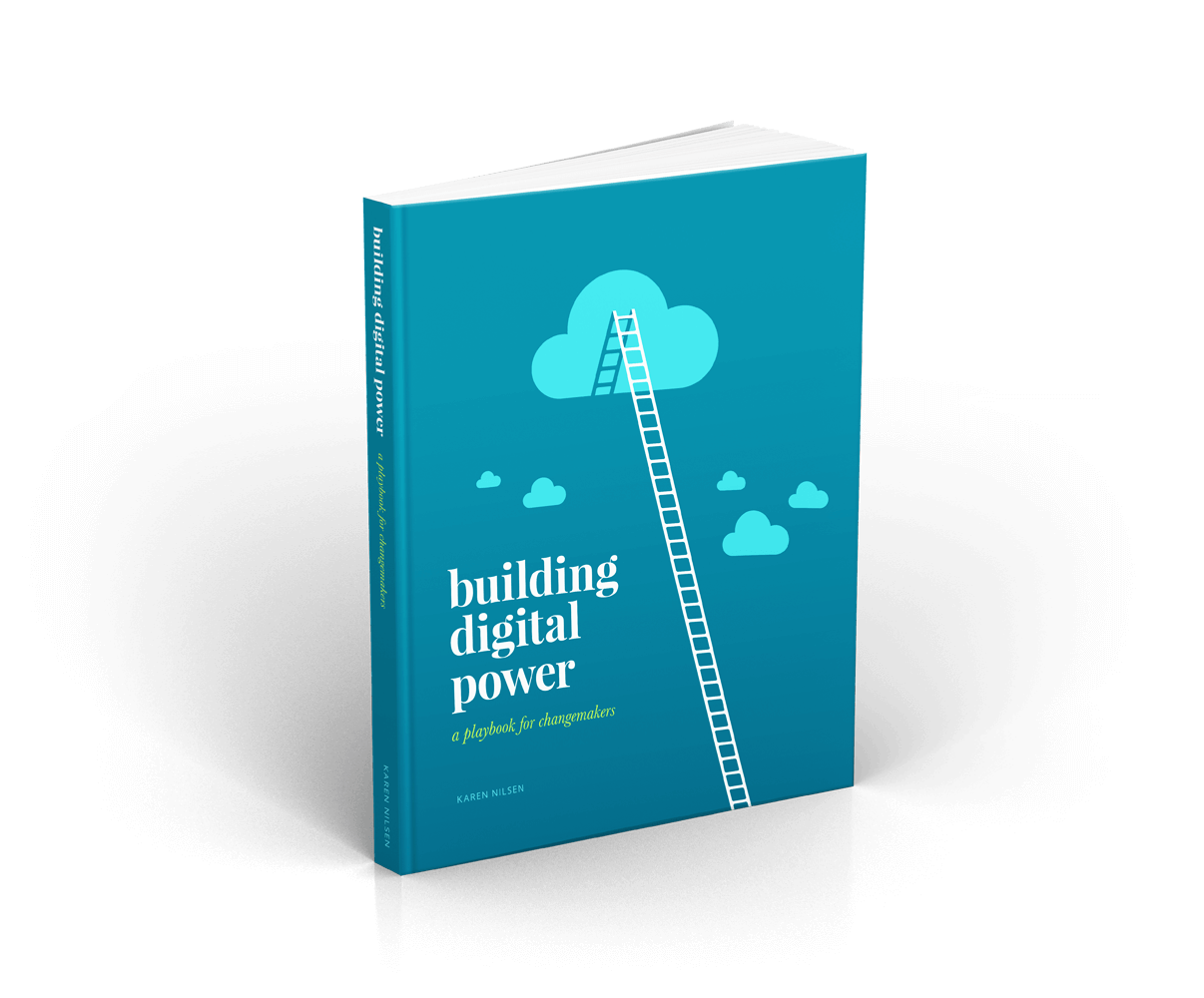Email Preview Text: What You Need to Know
Preview text appears in most email clients in the form of a few words after or below a subject line. While it doesn’t have the same pull as a subject line, it does give you a ‘second chance’ if your subject line leaves your reader unsure whether to bother opening your email.
By default, this text will be a snippet from the start of your email body. Usually that’s fine. But sometimes this isn’t helpful at all. “Can’t see this email properly? View in a web browser” won’t entice anyone.
Take control of your preview text
If your email template is interfering with your preview text (or if you just want full control over it) use this simple HTML coding trick:
<div style="display: none; max-height: 0px; overflow: hidden;">Your text</div>
Add this code to the start of your HTML email source code before any content elements, including images. This will display “Your text” ahead of any other sampled content when your email previews in your supporter’s inbox. Use custom preview text to offer your reader something meaningful. You only have a few words—so make them count. And steer clear of sneaky tricks, misleading messaging, or click bait.
Some people have taken this coding trick one step further by stacking this hidden element with ‘white space’. This can help your preferred preview text stand out even more. Here’s the code.
Remember: preview text only appears in inboxes. It’s otherwise invisible and isn’t something you can test in a web interface. That makes it easy to miss. Make a habit of double checking that you’ve set the correct preview text before you send your broadcast to avoid confusing your subscribers.
Was this tip useful?


Get a free weekly digital strategy tip:
Unsubscribe any time. We respect your data. View the privacy policy.
Like this tip? Share it!